How We Use Cookies
We don't mean the edible kind
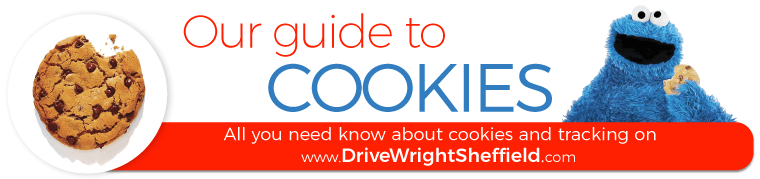
The majority of web browsers allow you to see what cookies you have, and give you the option to accept, delete or block them.
On this page we give you the basics of how to change your setting in Chrome, Firefox, Internet Explorer and Safari and give you links to more detailed help.
Further down the page we provide details of the cookies we are using and what job they perform.
Cookie options in browsers.
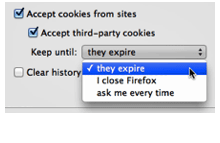 Most browsers give you a range of options to help you manage your cookies. Each browser's settings are slightly different but typically you can.
Most browsers give you a range of options to help you manage your cookies. Each browser's settings are slightly different but typically you can.
. View your cookies
. Allow all cookies
. Delete all or individual cookies
. Block third party cookies
. Delete all cookies when you close your browser
If you decide to block third party cookies, while most will be the tracking cookies some might be adding useful functionality so it could impact on your browsing experience.
It is also important to know that if you set the option to delete all cookies when you close your browser any preferences, including any opt outs you have set will be deleted.
Instructions by browser
While there are differences across browser versions and operating systems such as Windows,Linux and Mac OS the instructions provide should help you find your cookie settings. For more in-depth advice we have provided links to more detailed instructions.
Google Chrome
1. Click the wrench icon on the browser toolbar.
2. Select Settings.
3. Click the Under the Hood tab.
4. Select Content settings in the "Privacy" section.
5. Click the Cookies tab in the Content Settings dialog that appears
6. Choose your preferred settings.
7. Select the Close button when you've finished.
Google Chrome allows all cookies by default, but you can restrict the behaviour of first-party and third-party cookies or even block them completely. For more detailed help on changing settings see Manage Cookies in Chrome.
Firefox 3+ for Windows
1. From the Tools menu select Options or in Linux from the Edit menu select Preferences.
2. Select the Privacy tab.
3. Select Cookies if the option is available otherwise select the option 'Use custom settings for history' from Firefox: drop down.
4. Choose your preferred settings.
Firefox 3+ for Mac
1. Choose Preferences from the Firefox menu or the Edit menu depending on which version you have.
2. Select the Privacy tab.
3. Select Cookies if the option is available otherwise select the option 'Use custom settings for history' from Firefox: drop down.
4. Choose your preferred settings.
You can configure which sites are allowed to set cookies, how long to keep them for, and view and manage your existing cookies.For more detailed help on changing settings see Enabling and disabling cookies in Firefox.
Internet Explorer 7+
1. From the Tools menu choose Internet Options.
2. Select the Privacy tab.
3. Move the slider to choose your preferred setting between Block All Cookies and Accept All Cookies.
4. For more detailed cookie settings click on Advanced, check the 'Override cookie handling' checkbox and modify the settings to your preference.
For more detailed instructions see How to Set and Customize Cookies Settings in Internet Explorer.
Safari 4
1. From the Safari menu choose Preferences.
2. Select the Privacy tab.
3. Choose your preferred settings.
For more detailed instructions see Managing cookies in Safari.
Mobile browsers
Below are links for instructions for setting your cookie preferences in the most popular mobile phone browsers.
Android - Changing Browser settings
Safari iOS - Safari web settings
Windows phone - Change privacy and other browser settings
Third-Party Cookies
Please note that, where we embed content from third-party sites such as YouTube, you may also have cookies from these third-party websites installed on your device. Drivewrightsheffield.com does not control these cookies and you should check the privacy policy of the relevant website for more information.
Please also note that, if you use one of the 'sharing tools' on our website to share content using social networks such as Facebook, these social networks may install a cookie on your device. We do not control these cookies and you should check the privacy policy of the relevant website for more information.
Third-Party Cookies
Our website uses the following third-party suppliers and partners who may also set cookies on your computer or mobile phone as you browse our website.
Cookie: _ga_SCCT1T9Q6G
Description: This cookie is used by Google Analytics to persist session state.
Duration: 1 year 1 month
Type: Analytics - First-party
Cookie: _ga
Description: This cookie name is associated with Google Universal Analytics - which is a significant update to Google's more commonly used analytics service. This cookie is used to distinguish unique users by assigning a randomly generated number as a client identifier. It is included in each page request in a site and used to calculate visitor, session and campaign data for the sites analytics reports.
Duration: 1 year 1 month
Type: Analytics - First-party
Cookie: anProfile
Description:This cookie is used to store user preferences and personalization settings to enhance the browsing experience by delivering content and features tailored to the user's profile.
Duration: 6 months
Type:Third-party
Last revision 27th November 2024
Why Choose Us
1. Pass rates
At Drive Wright Sheffield we pride ourself on having a higher than average pass rate. We do all we can to help our students pass first time.
2. Courses Available
We know that not everybody is a first time learner. Maybe you need some refresher courses or need more advanced Pass Plus or motorway skills. We can tailor a course to suit your needs.
3. Free Pick Ups
Unlike some driving schools we don't charge to pick you up or drop you off. We also don't pick up students before we have dropped off the previous pupil.
4. CD Roms
To help you learn to drive we have free use of CD roms that give you practical information of learning to drive. We also give students work sheets and plans to work to.




